Reply
Sun 8 Jan, 2017 01:18 pm
Mine just refuses to print. If you also happen to own one of these I wonder if you have had the same problem
I suspect I'm pushing the wrong buttons: The one labeled with a one-handed clock is clearly the power switch. But how do you use the one identified by a folded sheet and a trash bin; the third, with a pear
It's all in the User Guide.
The buttons are (left to right)
Ink button: used when changing ink cartridges, or for starting a cleaning cycle. The "pear" is a drop of ink.
Paper button: used for ejecting paper and clearing jams
Power button: used for turning the printer on and off
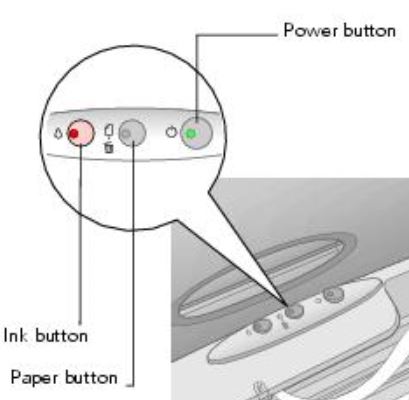
@centrox,
Of course Cen but as I've mentioned, there's laziness...and besides we've inst bks scattered all over creation...but as a last resort....
Quote:The "pear" is a drop of ink
Ah HA. So does the red light here explain why it won't print....logic prevails
Quote:Paper button: used for ejecting paper and clearing jams
I was sure the pear was somehow used in a jam...
Cen thanks once more for taking me perfectly serious in my old age...
@dalehileman,
No. 2 Son: Can't wait 'til your upcoming visit, if only you can figure out how to replace that cartridge or cartridges....and Cen again thanks a million for saving me all day at Google. Absolutely delighted to learn the damn thing hadn't failed....
Note to all you other old guys: It's positively amazing how many Cens we have
Oh, and No. 2, mebbe you can also teach me how to post a pix like Trox did there. It's been some 17 years now....
....or is it 18 now I'm 86
Green power light flashes
The printer is receiving a print job, replacing an ink cartridge, charging ink, or cleaning the print head.
Red paper light is on and green power light flashes
Your paper ran out. Load more paper, then press the paper button to resume printing.
Red paper light flashes and green power light flashes
Paper is jammed in the printer. Press the paper button to eject the paper. If that doesn't work, turn off the printer, open the cover, and pull the paper out from the front, including any torn pieces. Then turn on the printer, reload paper, and press the paper button.
Red ink light flashes
One of the cartridges is low on ink. Check the message that appears on your screen to determine which cartridge is low or follow the instructions in Checking the Ink Supply. Make sure you have a replacement cartridge.
Red ink light is on and green power light is on
One of the cartridges is out of ink or not installed. Make sure you have a replacement cartridge, then follow the steps in Replacing an Ink Cartridge to install it. If you have just installed a new cartridge, it may be incompatible with the printer or incorrectly installed. Reinstall it or replace it with the correct cartridge, as described in Replacing an Ink Cartridge.
Red paper and red ink light flash alternately and green power light is off
Paper may be blocking movement of the print head. Turn off the printer, then open the cover and remove any jammed paper or other foreign objects. Turn the printer back on again. If the lights are still on, contact Epson as described in Where To Get Help.
Green power light is off; red paper and ink lights flash (quickly)
The printer may have an internal error. Turn off the printer, wait a few seconds, and turn it on again. If the lights are still flashing, contact Epson as described in Where To Get Help.
@centrox,
Cen thanks once again for your immediate, pertinent, exhaustive input; 'nother 'zamp of the absolutely unique kind of a2k response
God but I wish I could 'mem' all that
No. 2 can, you bet, he's also most remarkable
Cen thanks once more again repeatedly